How to upload an image to a page
Uploading an Image to Your Page Made Easy
Logging into your website opens the homepage in edit mode. To add your own image, follow these simple steps. First, click on any image on the page you would like to change. You'll notice a pencil icon appearing in the top right corner. Click this pencil (edit) icon to reveal an additional context menu on the right. Within this menu, you'll find an icon for uploading an image. Click on it and choose the image you want from your device. Your selected image will be uploaded in just a matter of seconds.
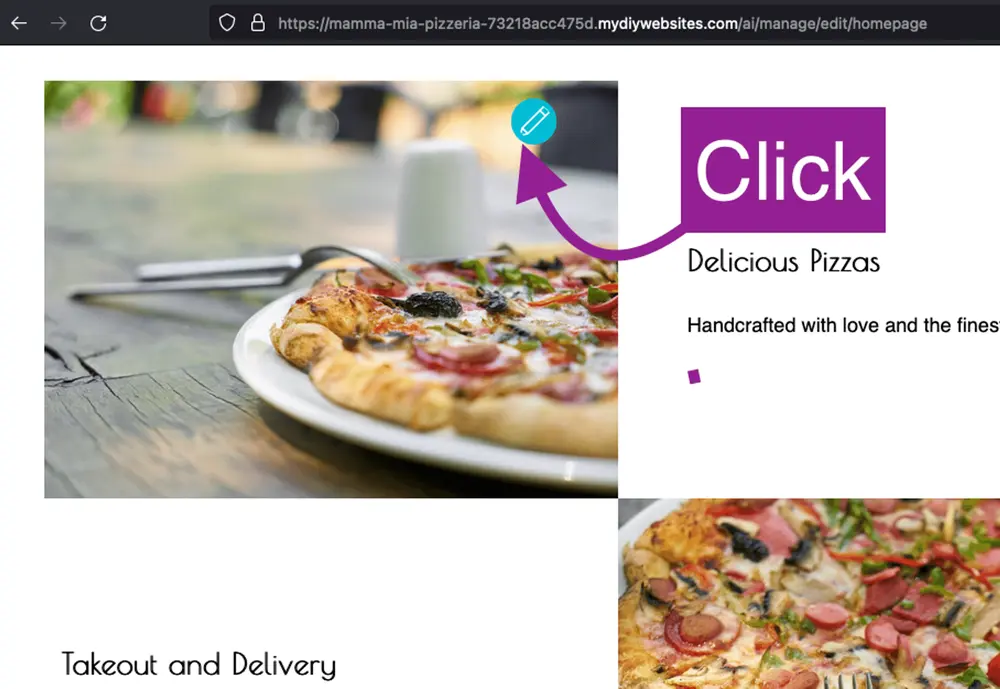
Enhance Your Website with Professional Stock Images
Discover extra options within the context menu by using the 'Suggest Image' button to choose from a wide selection of high-quality stock photos. These images are sourced from pexels.com and are completely royalty-free, making them a cost-effective and attractive option to elevate the visual appeal of your website.
Efficient Stock Image Search Feature
Within the 'Suggest Image' list, you'll find a search box that enables you to refine your image selection by entering keywords. This feature makes it easy to find the perfect image for your website by narrowing down the options to match your specific needs.