How to edit and format page text
A guide to editing and formatting DIY Websites page text
Logging into your website opens the homepage in edit mode. To edit text on your webpage, hover your mouse cursor over the text you want to change. Once the text is highlighted, start typing on your keyboard. Your new text will replace the existing content. Enjoy the convenience of making quick and easy edits to your webpage text.
Text Formatting: Customize Your Content with Ease
For text formatting, begin by selecting the text you wish to modify. This action triggers a menu to appear, offering a variety of formatting choices. Utilize this menu to apply different text styles, set headings, adjust alignment, change fonts, add links, and more, tailoring your text to your preferences.
Clearing Text Formatting: How to Remove Styling
To eliminate text formatting, start by selecting the text you want to reset. This action will open the context menu, where you can find the last button – use it to remove all formatting from the selected text.
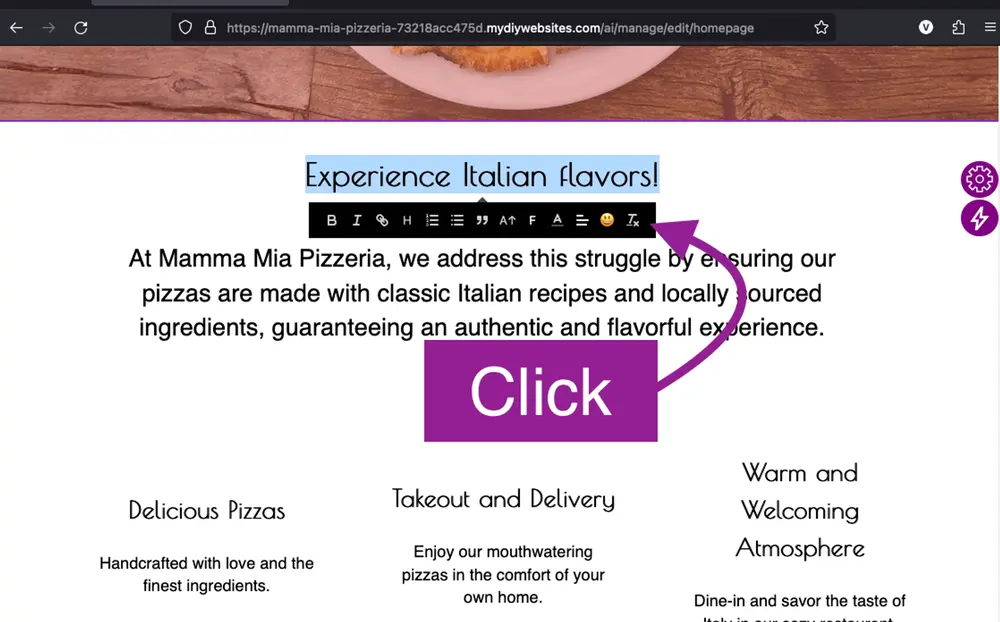
Undo text changes
CTRL+Z or CMD+Z on Mac Keyboard combination can be used to undo text changes.